

As more & more ZKTeco access systems are installed and as existing systems aged we are regularly being asked about how to reconfigure the system to different IP address ranges etc.
These enquiries fall into 2 major categories, being new install & alteration to existing installations. I will treat these as 2 separate subjects.
When first installing a ZKTeco access system you must initially search the network for the connected door controllers, then once found modify the controllers IP address(es) & add to the system. Below is a screenshot with the relevant selections numbered in order, 1 – 5.
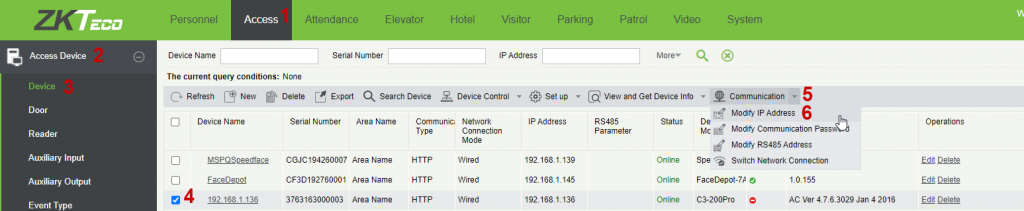
Then on the relevant device simply select Modify IP address

And alter the relevant fields
If it is a PRO controller then you must also specify the server address & port as PRO hardware utilises PUSH type communications.
If you have an existing site & need to change IP addresses you can simply go to the device menu, select the relevant device, then Communication – Modify IP address.

Which gives
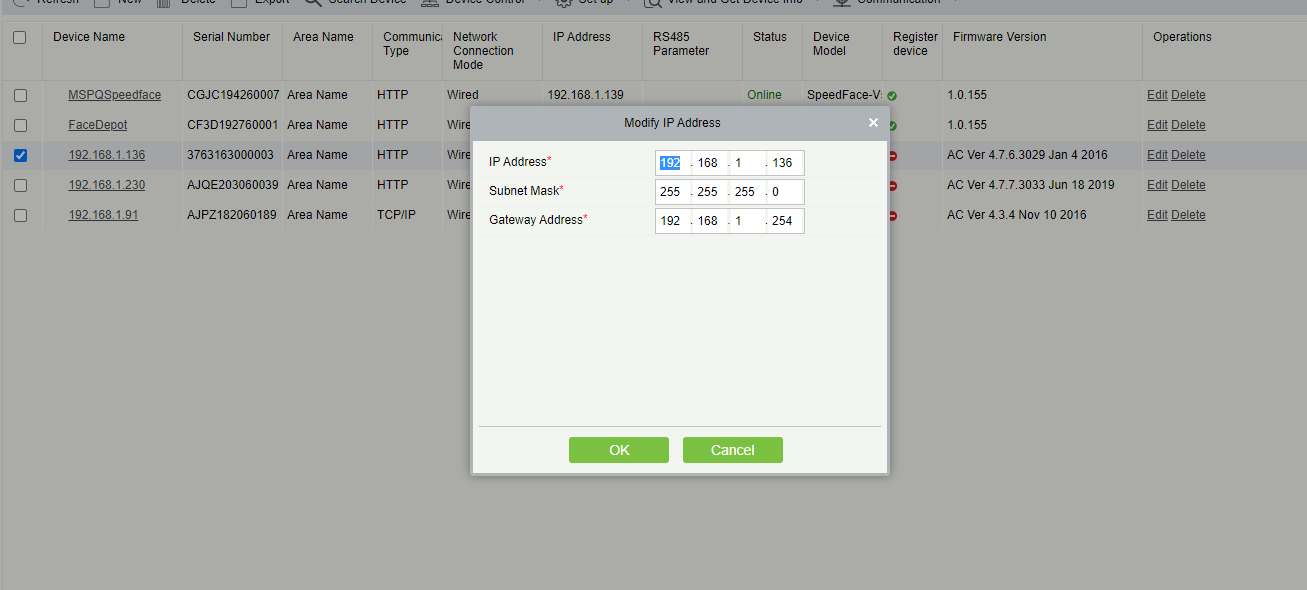
If the PC address has already been changed to a different subnet, or there are conflicting IP addresses you will have to use the Device Setting Tool.
This is obtained from within the Device Search selection as shown earlier.
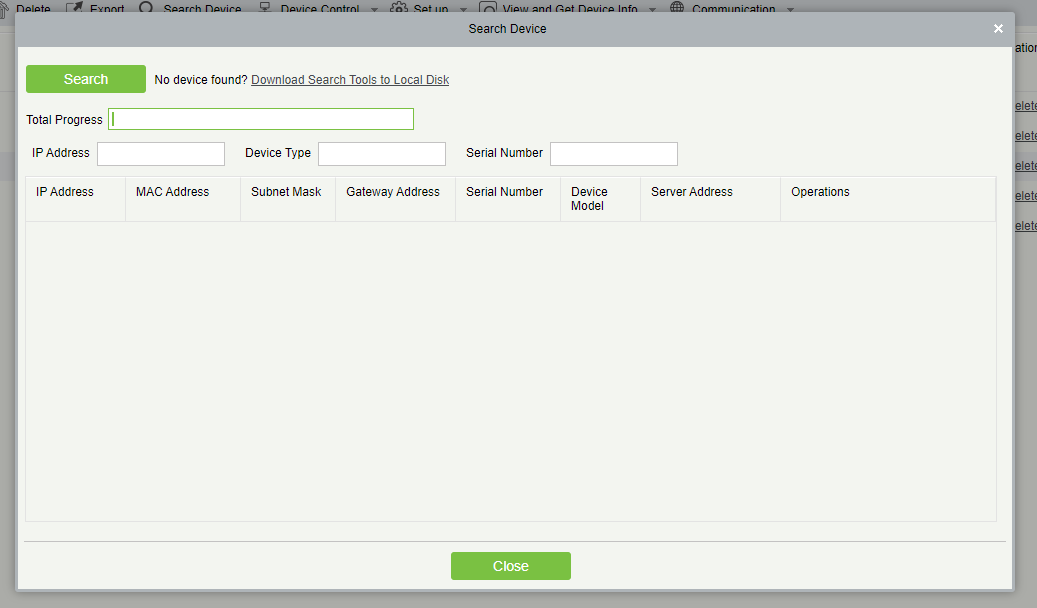
This tool allows alterations of IP addresses & also, in the case of PRO controllers, it also allows the devices server (software host) address to be changed. Simply Search, then select the relevant device & edit.
